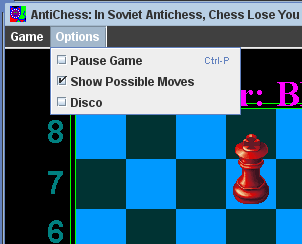Format: LegalMove [move]
- [move] should be in the standard move format.
System will print, on its own line, either "legal" or "illegal" to specify if the move is a legal next move.
PrintAllMoves
Format: PrintAllMoves
System will, in alphanumeric order, print all legal moves for the next player. Each move should each appear on its own line.
[player] On its own line, the system should print the time remaining in milliseconds for the player specified. For example GetTime white, should print 3000 to indicate 3 seconds left for the white player. If the time for the player is unlimited, the system should print "unlimited".GetTime
Format: GetTime [player]
- [player] can be 'human' or 'computer'
On its own line, the system should print the time remaining in milliseconds for the player specified. For example GetTime white, should print 3000 to indicate 3 seconds left for the white player. If the time for the player is unlimited, the system will print "unlimited".
ShowBoard
Format: ShowBoard
The system will print off a ascii art representation of the board. Note that this is only available if TextUI is called with the '-s' flag.
QuitGame
Format: QuitGame
Prints (on its own line) Exiting game and terminates the present game and application.
GetNextMove may take no more than ten seconds more than the player's time remaining to complete; if it exceeds the player's time remaining it must report a human victory. When a player has won the game, output on its own line: [Player color] Player has won. For example, if the black player has won, output: Black Player has won. At this point, only the beginning subset of commands will be available though QuitGame will also be available.
If the user input does not match one of these commands, output Input error alone on one line. Also, the first valid command entered must be either StartNewGame or LoadGame, or else Input error is printed.
Standard Move Format
We define a standard string format for a chess move. The string should be 5 characters long. The first two characters represent the square where the piece began, the third character is a dash (-), and the next two characters represent the square where the piece moved to.
<move-desc> ::= <position>-<position> <position> ::= <col><row> <col> ::= a | b | c | d | e | f | g | h <row> ::= 1 | 2 | 3 | 4 | 5 | 6 | 7 | 8
So a move would be structured in the format e2-e4. Which as an opening move would advance the white pawn above the king. The rows and columns are arranged like this:
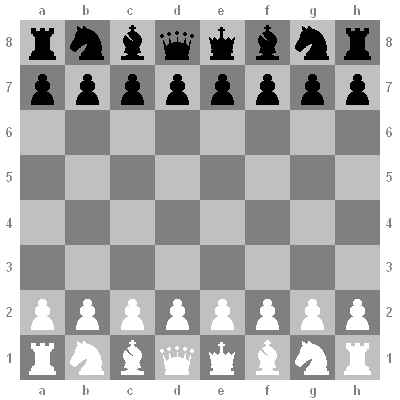
GraphicUI
There is also a GraphicUI for playing chess or antichess.
Starting a New Game
Antichess will automatically start with a new game To start a new game click the Game button on the menu bar and select New Game. We can also press Ctrl-N to open the New Game window. A new game window should open up.
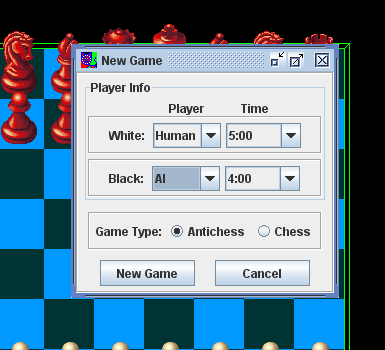
From this window you can select whether we want white and black computer controller or controlled by a human. We can also select the times each has for a game. One can also select what type of game we want to play. Chess follows typical Chess Rules. Antichess follows the Antichess rules described above. Once we are happy with the selection press New Game. If we decide we do not want to start a new game press cancel. If it is a timed game the timer will start running so be ready.
Playing a Game
When starting Antichess, we should be greeted with a screen that looks like this:
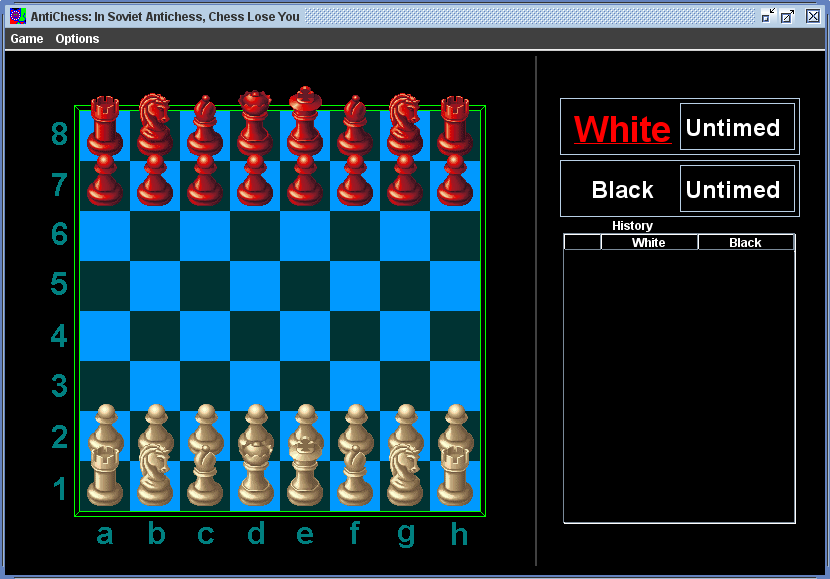
It will start out as whites turn. Whose turn it is is indicated by the label in the upper righthand corner of the screen. The larger, underlined, red name is the player who can currently make moves. A move history is displayed on the bottom right. The format for the moves outputed is the standard move format. The most recent move is highlighted in red.
Making Moves
If it is a humans turn, moves are made by selecting a piece via clicking on it and then click on a destination. If the move is a legal move for the current game is is performed. If it is a computer players turn then computer will calculate a legal move and automatically perform it. When we select a piece the square it is on is highlighted by a dark blue square. There is an option to highlight in green all the squares that are legal moves for the selected piece. That option is on by default. We can only select pieces if it is taht players turn and that player is controlled by a human. The following screen is what it looks like after a white queen is selected:
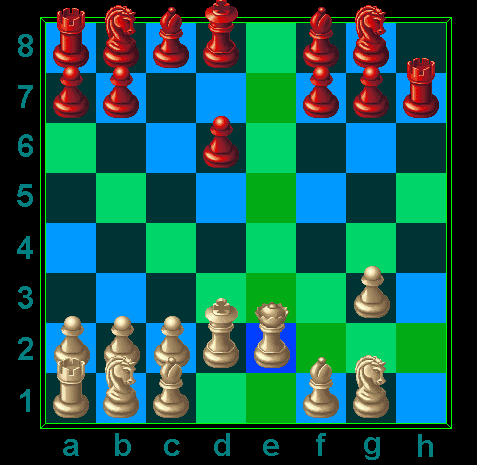
In Antichess many pieces often do not have any legal moves because one piece is forced to take another piece. Also because the movement of pieces happen instantly we have the ability to highlight the pieces that have legal moves and to highlight the beginning and end squares from the previous move. To activate these hold down the spacebar. The last move is highlighted in orange. The pieces with available moves are highlighted in green. These are only highlighted while the spacebar is pressed.

End of Game
If end conditions are met for the current game (these are different for chess and antichess and are either described in the rules above in the case of antichess or on the internet in the case of chess) a window pops up stating who won and the chessboard now displays text stating the winner of the game. We can end the game early by selecting game in the window in the menu bar and then pressing end game.
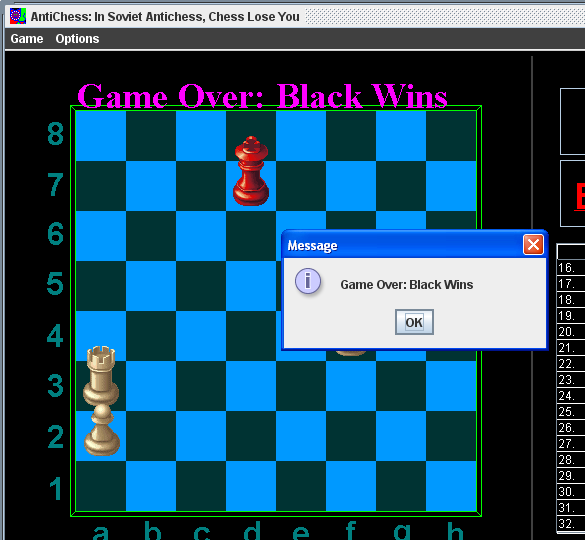
Saving the Game
In the middle of an Antichess game we can save the game to a file on the harddrive. To do this select Game on the menu bar and then select save game. Then simply select a file.
Loading the Game
We can load a game at any time. To do this simply select Game and then select Load new Game. Select the file we wish to load. It then will bring up a menu where we can select whether we want white and black controlled by humans or the computer. When we are happy with the selection we hit load game and the new game should be loaded. If the file is corrupt or is not a proper save file the game that was running when attempting to load will continue to play. Note that saving and loading are only available if we are currently playing Antichess. If we try to save a game while playing chess it will do nothing. If we try to load a game while playing chess, the game started will be Antichess.
Options